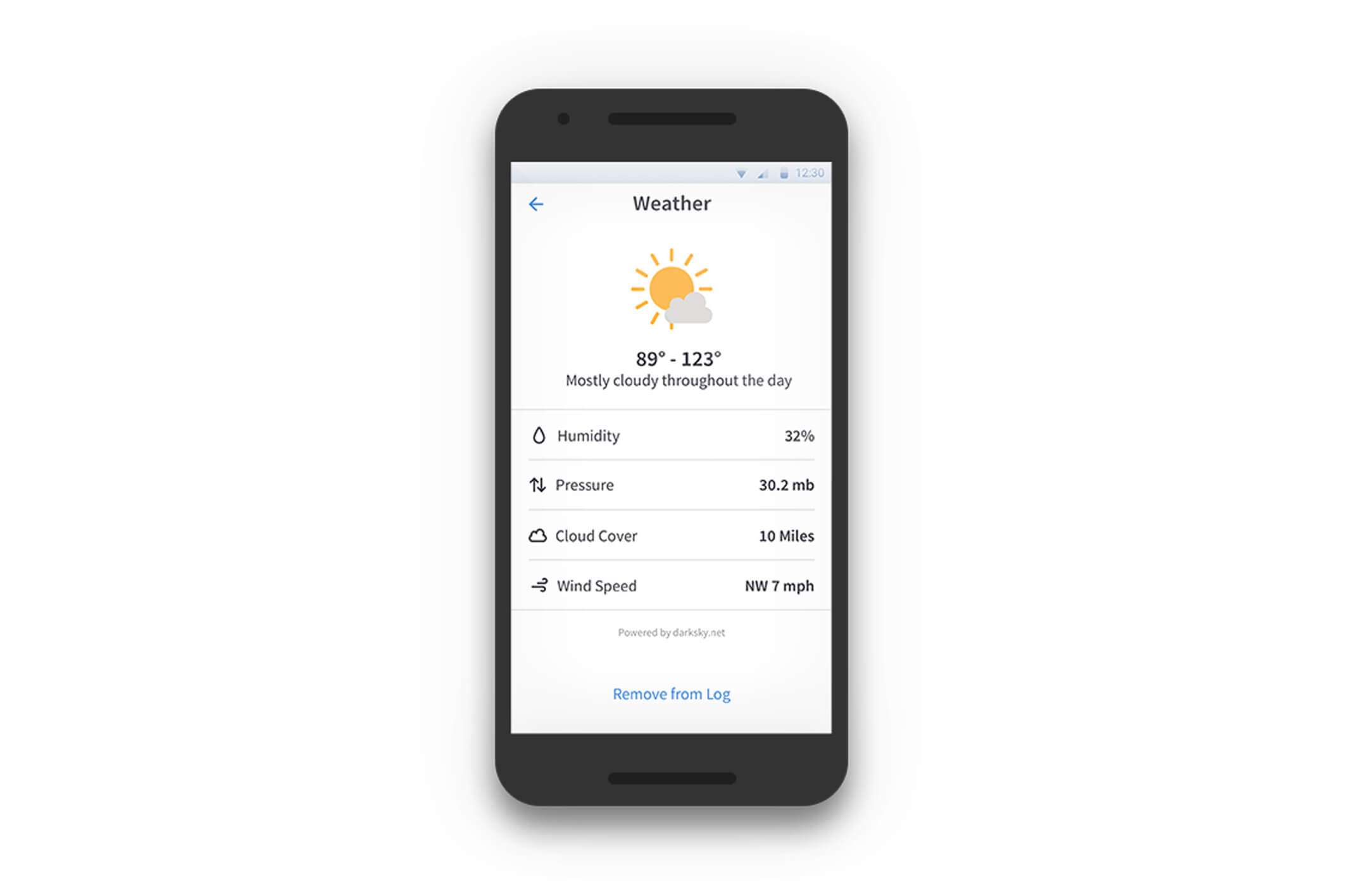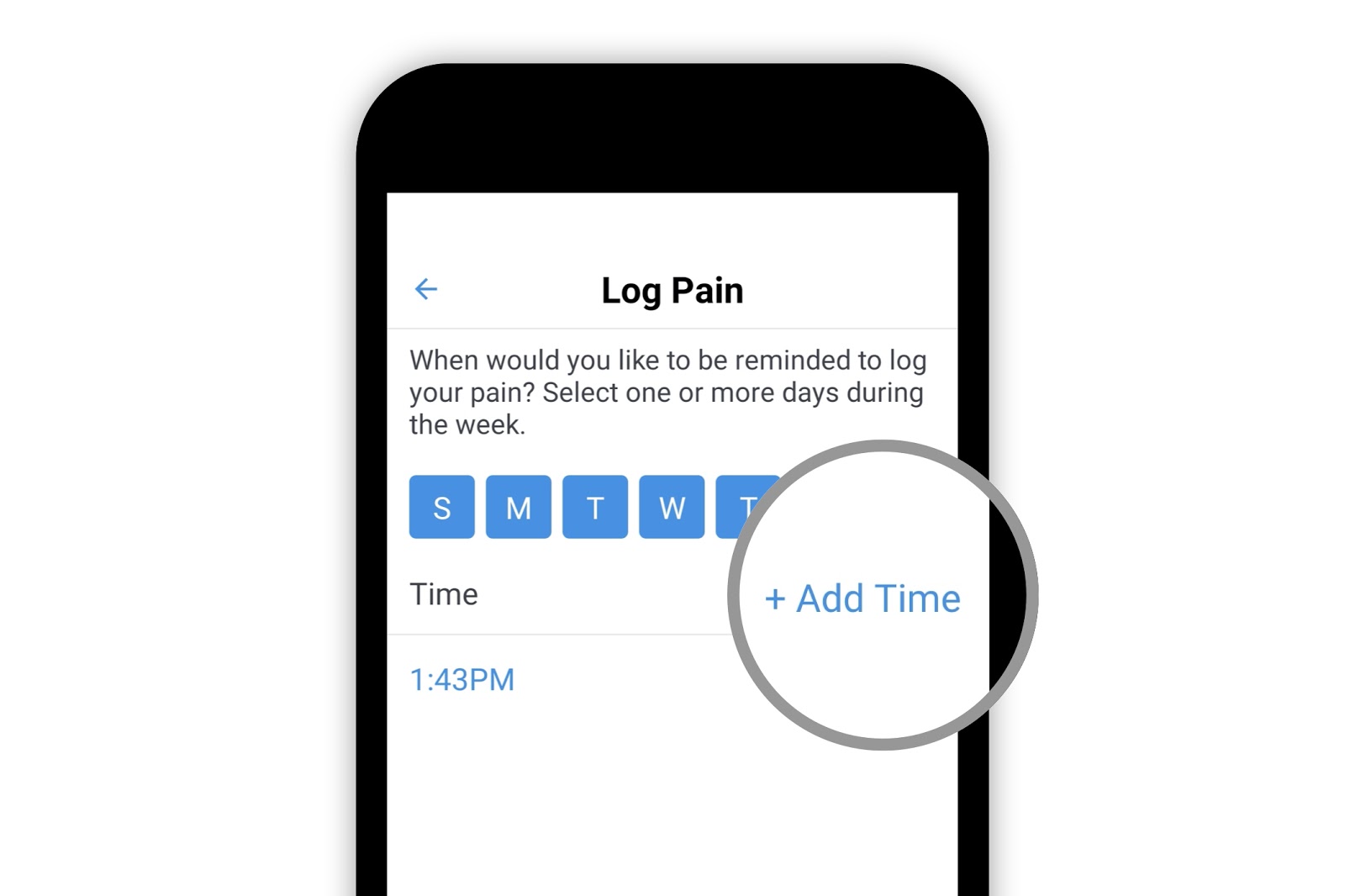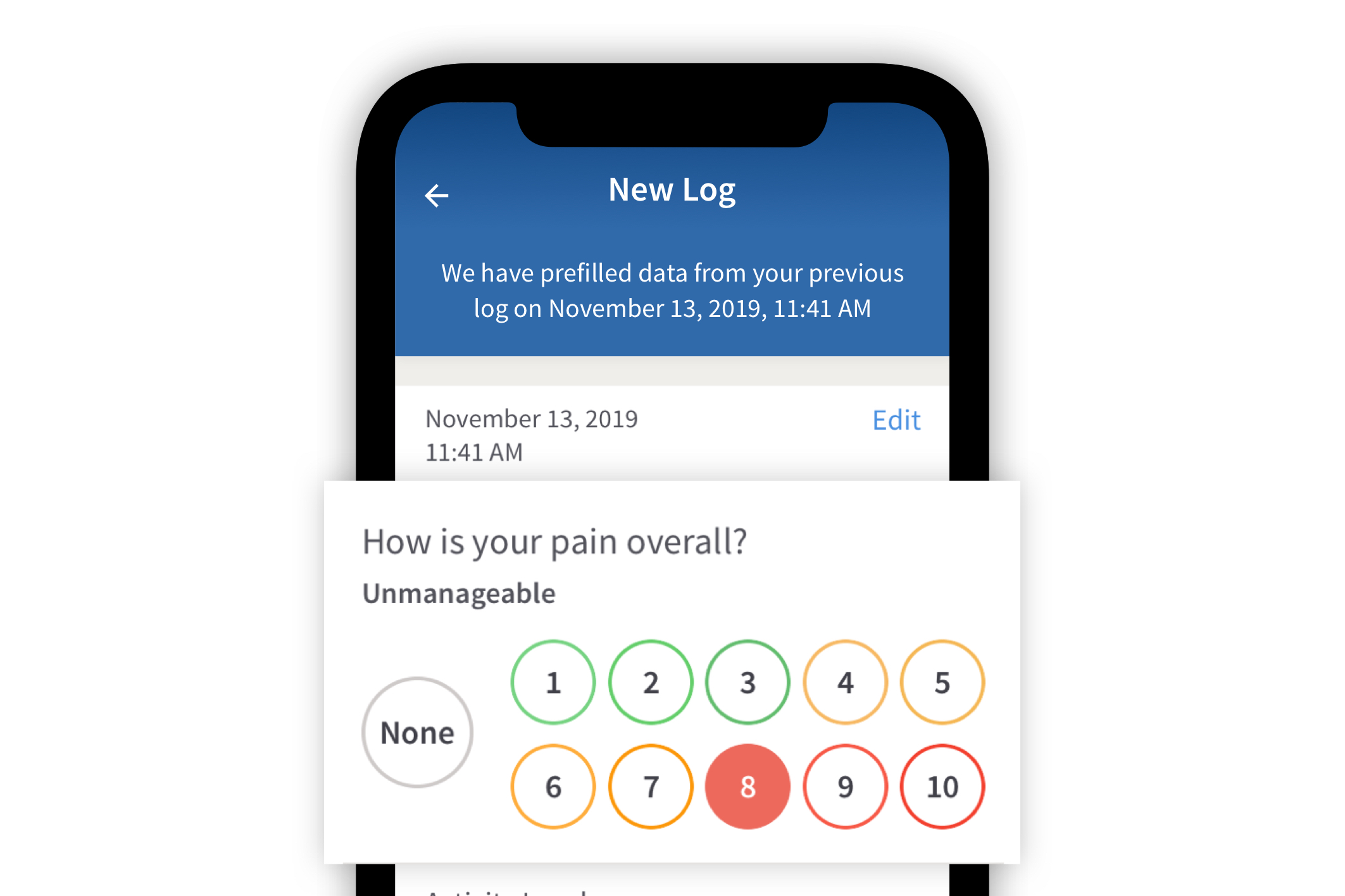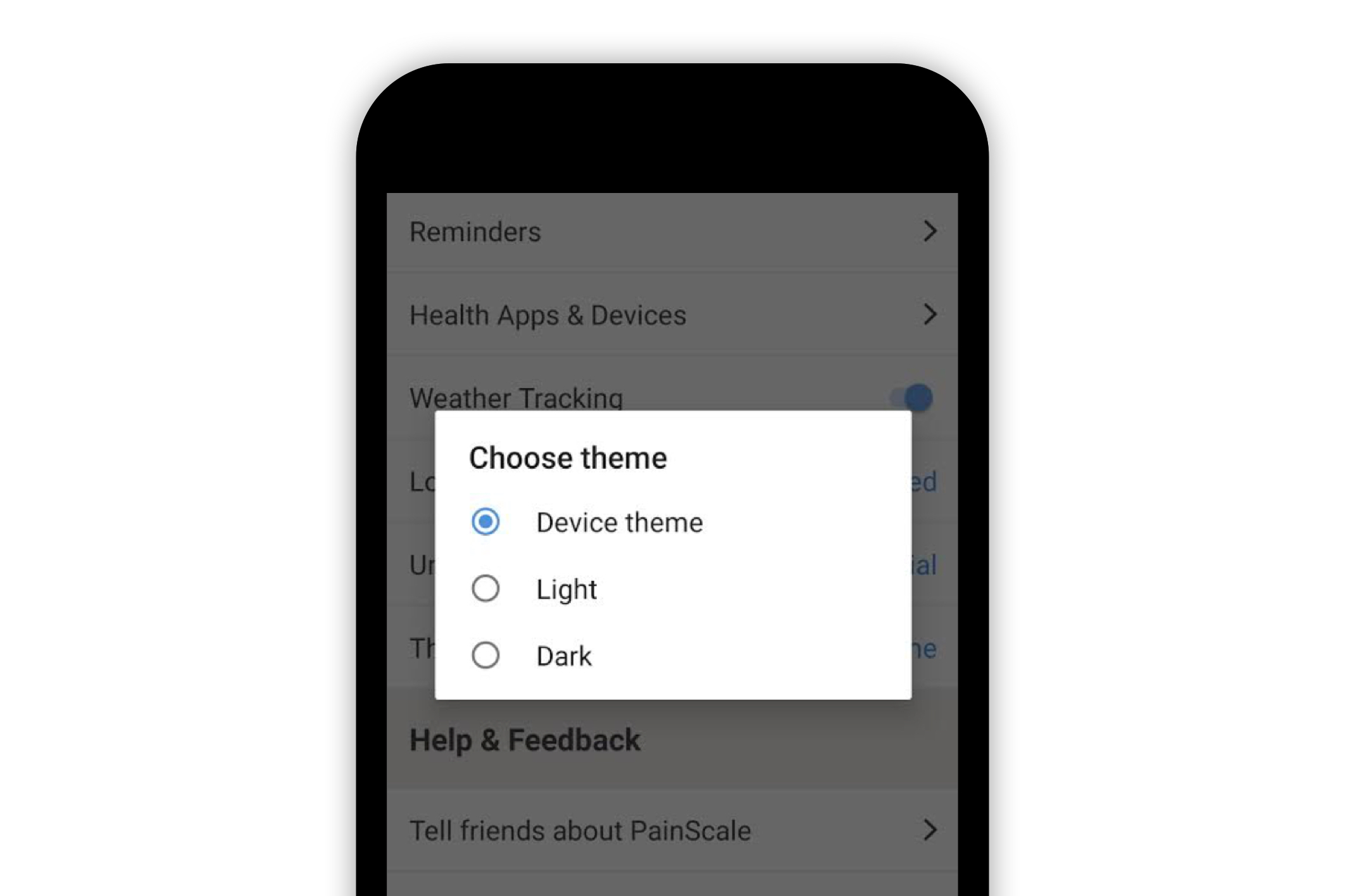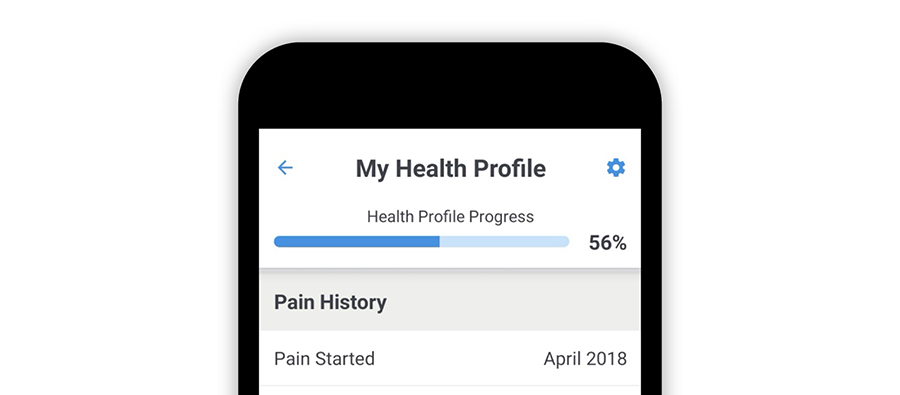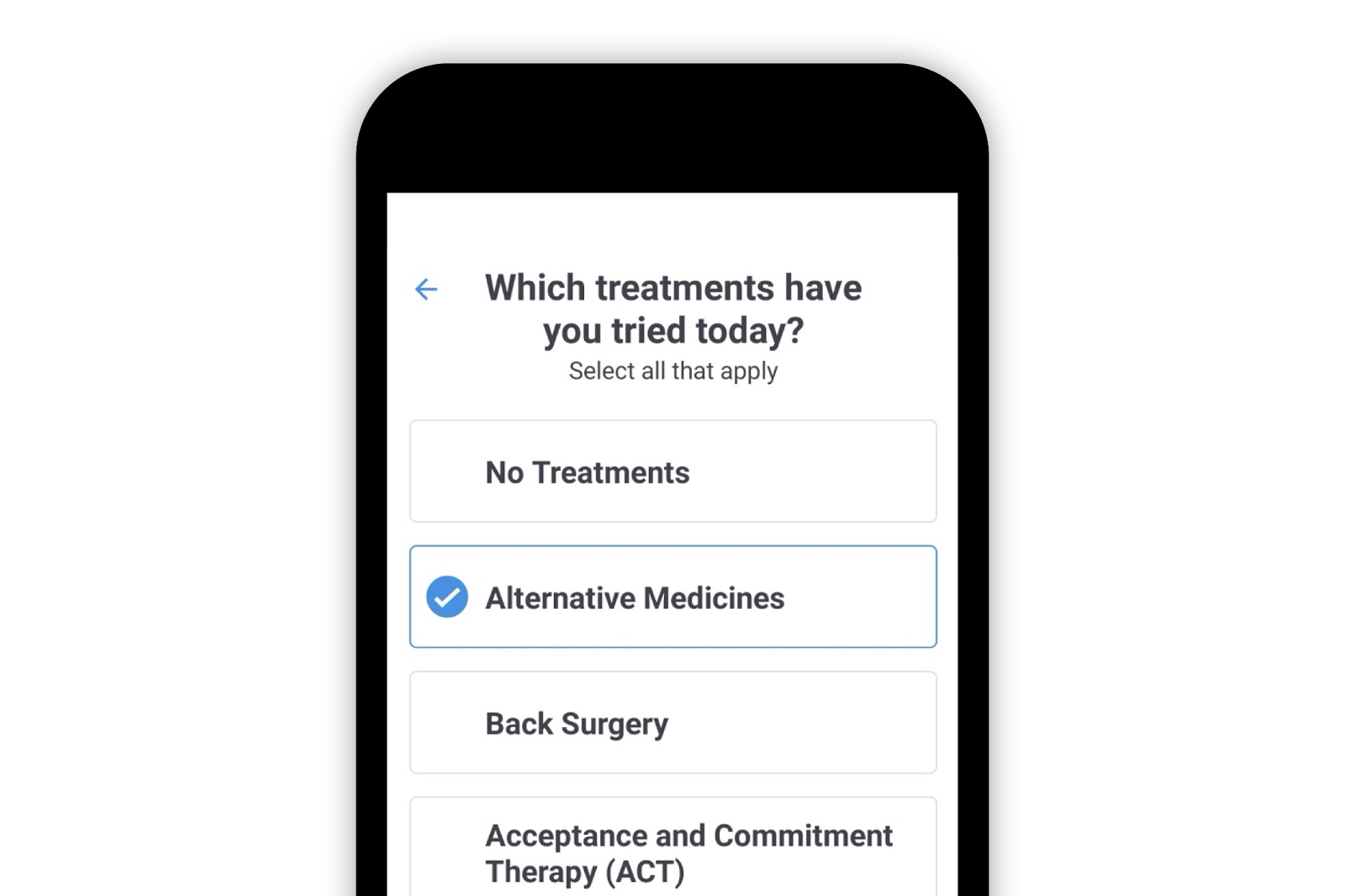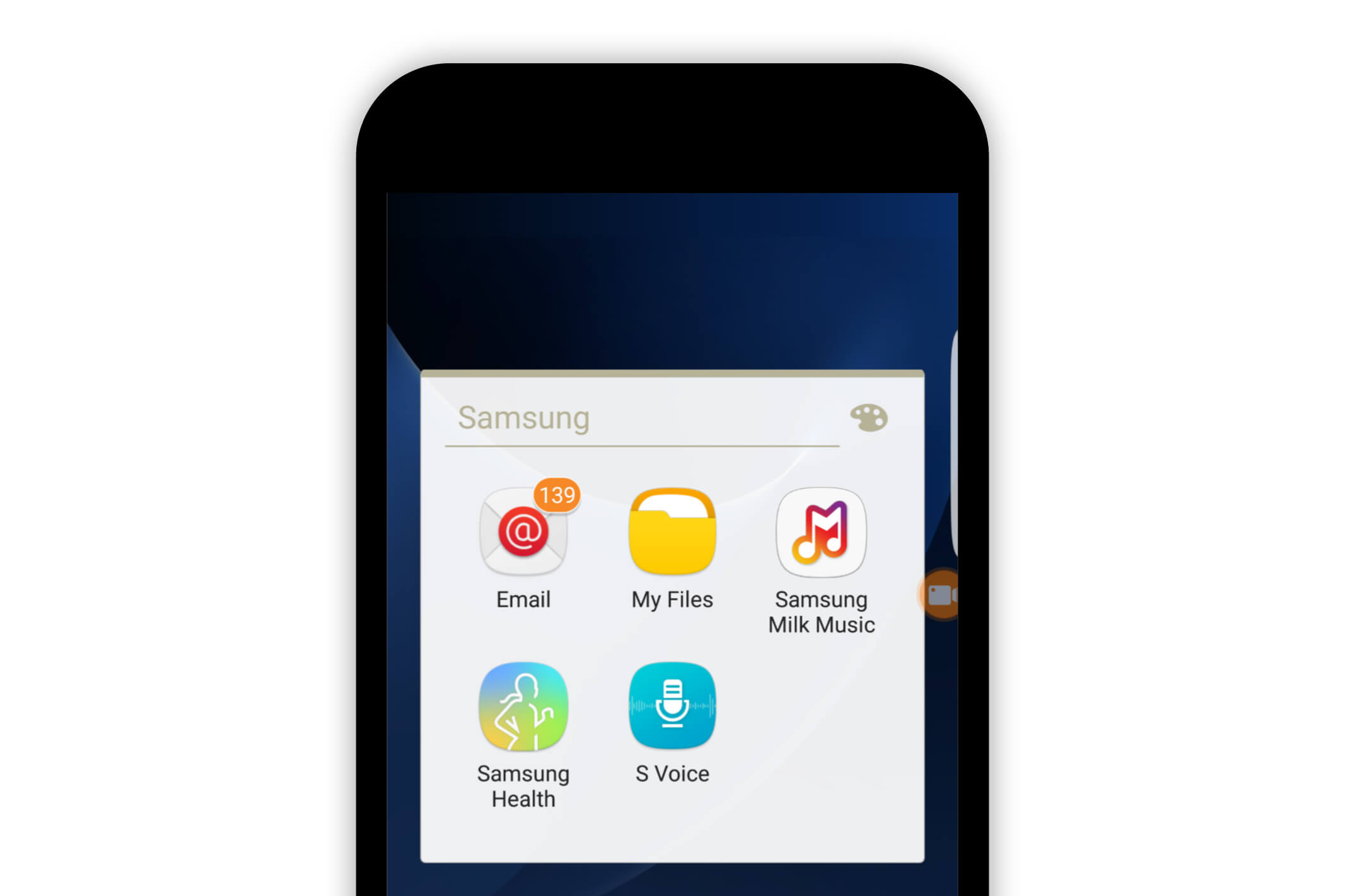Painscale App
Weather and Pain
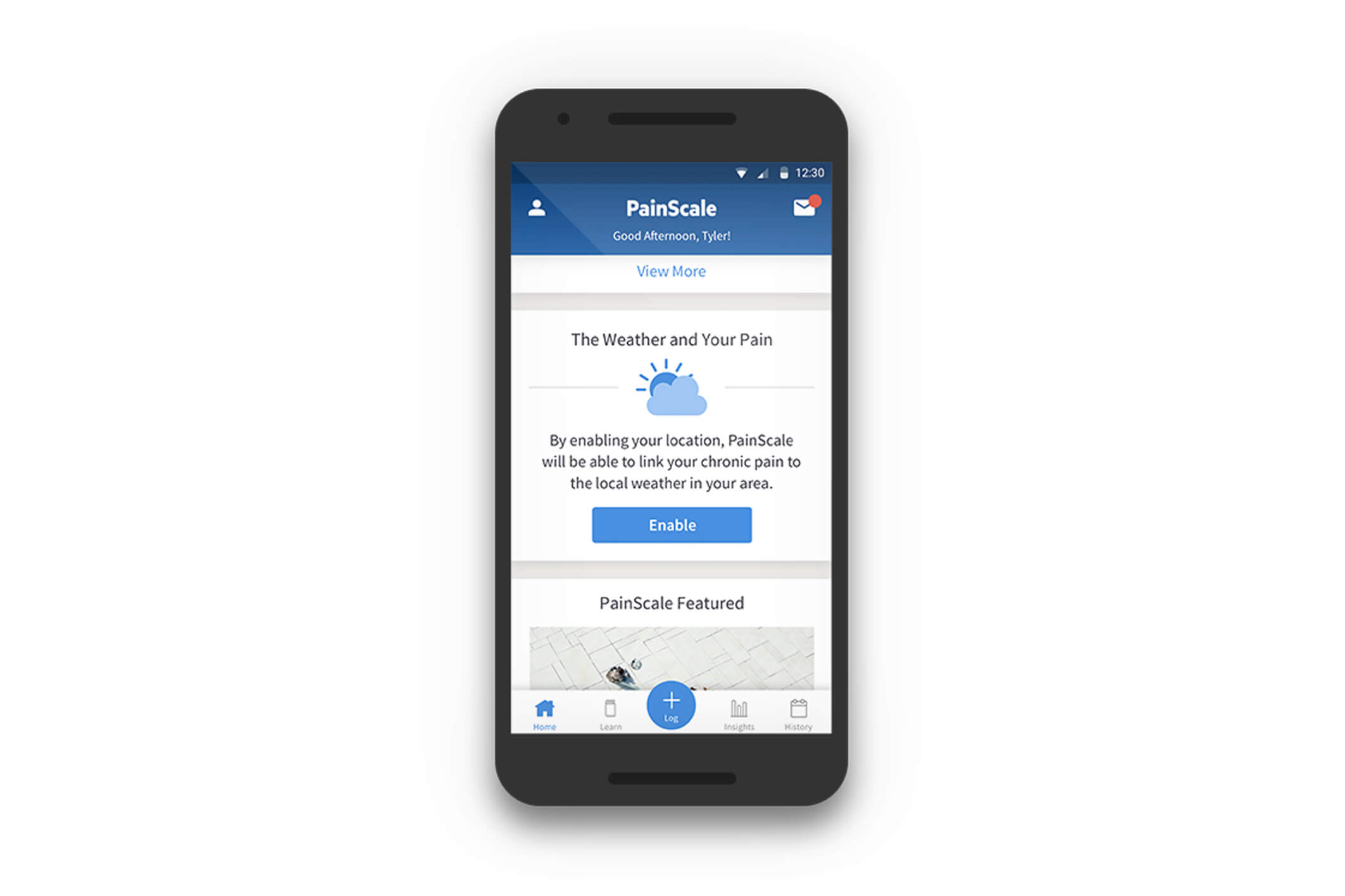
Introduction
Multiple studies have shown that every significant change in temperature impacts pain severity. Additionally, relatively low barometric pressure, low temperatures, and precipitation can potentially increase pain levels. For patients and pain care physicians who want to track the correlation between pain and the weather, it makes sense to record the weather while recording the pain. The Painscale app makes it easy to automatically capture weather data while logging pain.
Availability
The weather tracking feature is available from the Painscale app release 1.7 and newer on both iOS and Android versions of the Painscale app and the Painscale website.
Enable and Access Weather Data
Accessing the weather tracking feature involves enabling location access, creating a new pain log to capture weather, and viewing weather data associated with a pain log.
I. Enable location Access
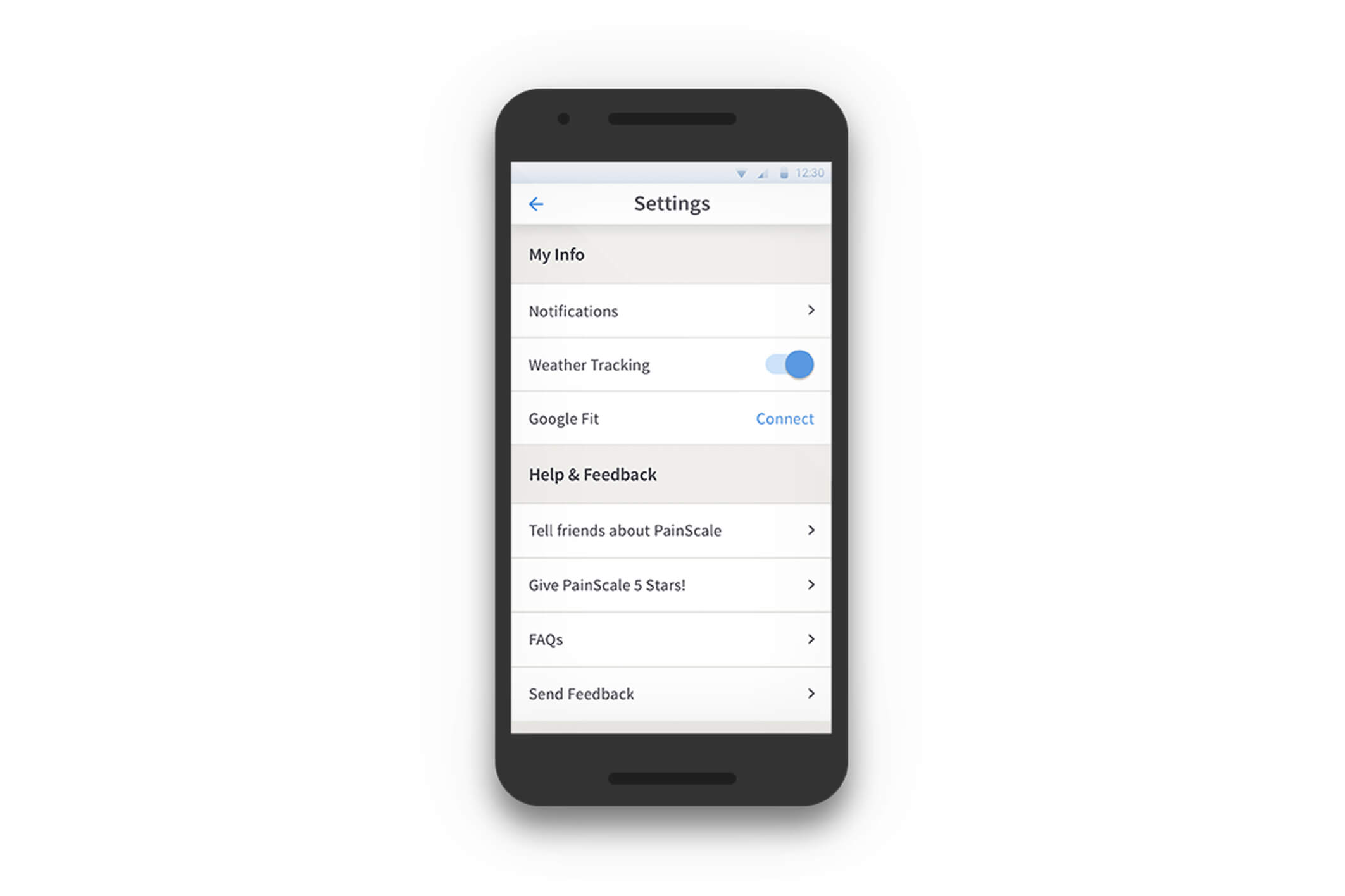
The Painscale app must be able to access device location in order to track weather. The first step to access the weather feature is to make sure the location access is enabled for your app on your device. Navigate to your Painscale profile screen and go to the settings page. In the settings page, make sure “Weather tracking” is enabled.
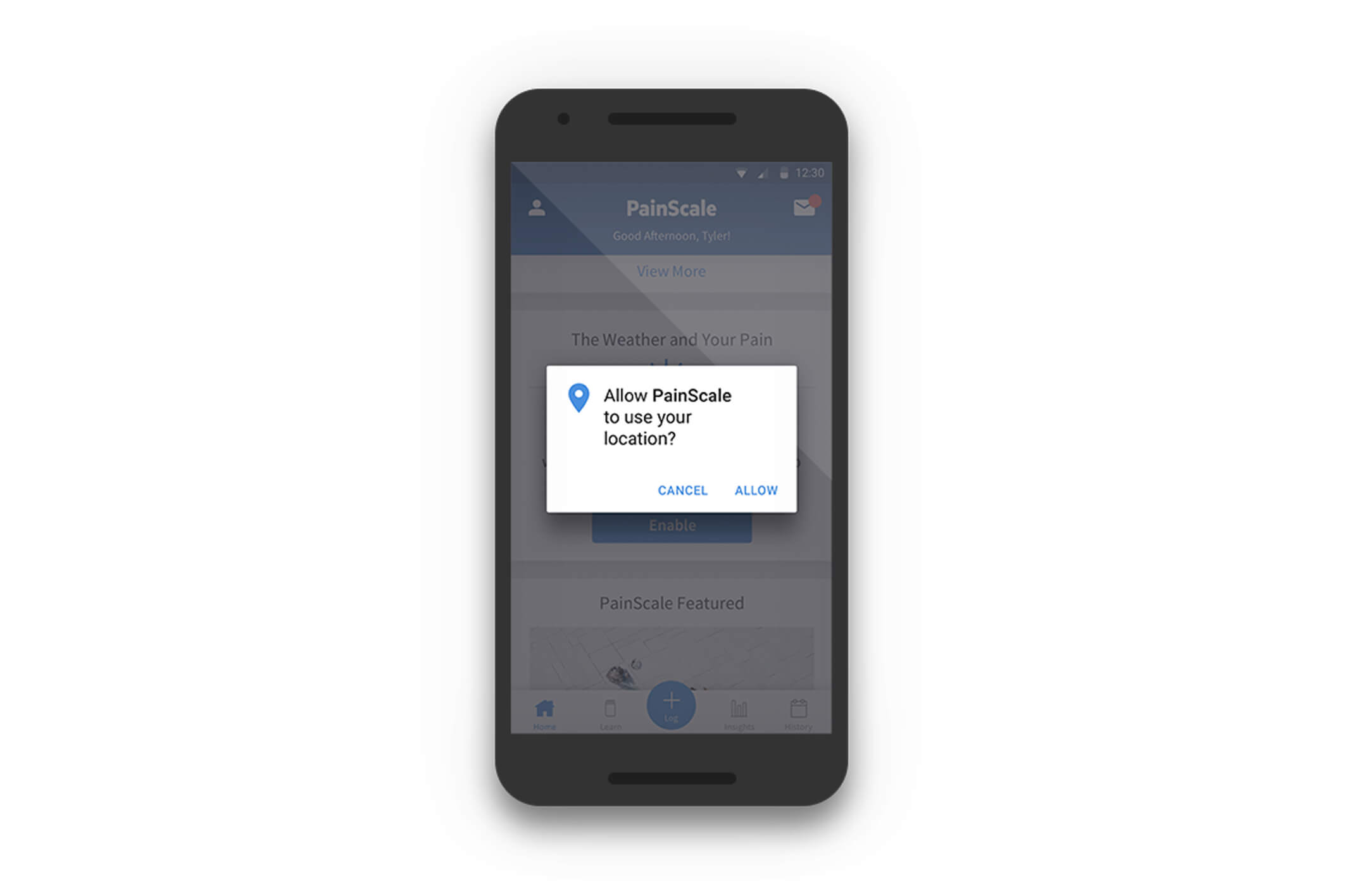
As soon as the “Weather Tracking” button is enabled, the iOS or Android will initiate a dialog as follows, which must be accepted by tapping the “Allow” button. After completing these steps, the Painscale app will begin recording the weather data at your current location whenever pain is logged. (Note: Painscale does not access location when not logging pain.)
II. Create new Pain Log to record weather
Users do not have to explicitly log weather information in the app. The app automatically determines the current weather based on the device location and attaches it to every pain log that is created. The only requirement is that the user must have enabled location access prior to logging pain to successfully capture and attach weather data to the pain log .
III. View weather data associated with a pain log
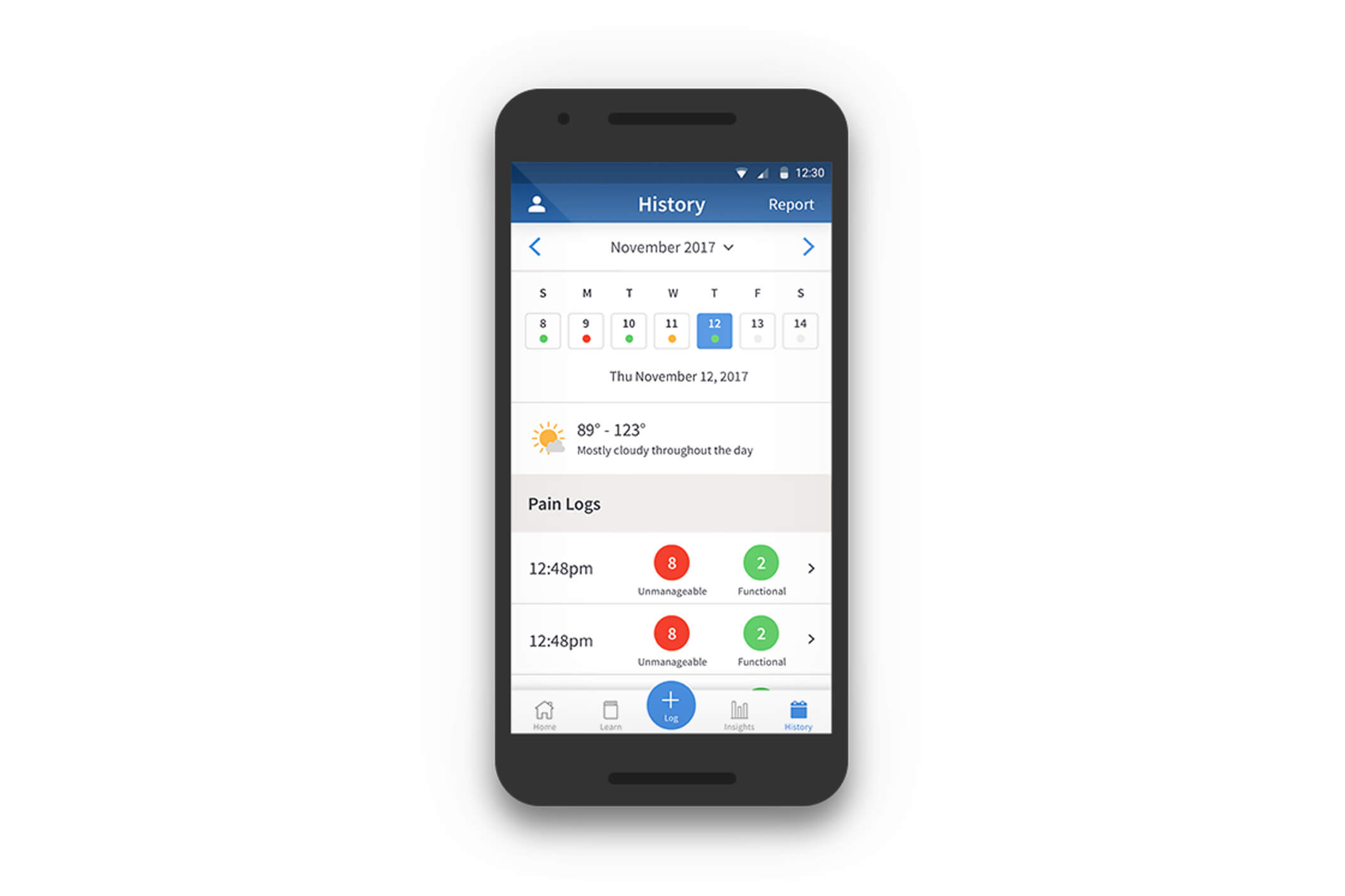
Users can view the weather data relating to a pain log made by navigating to the History tab of the app. In the History section, the weather data can be accessed for each day the pain log is created. In the day view, the weather summary is shown, as below.
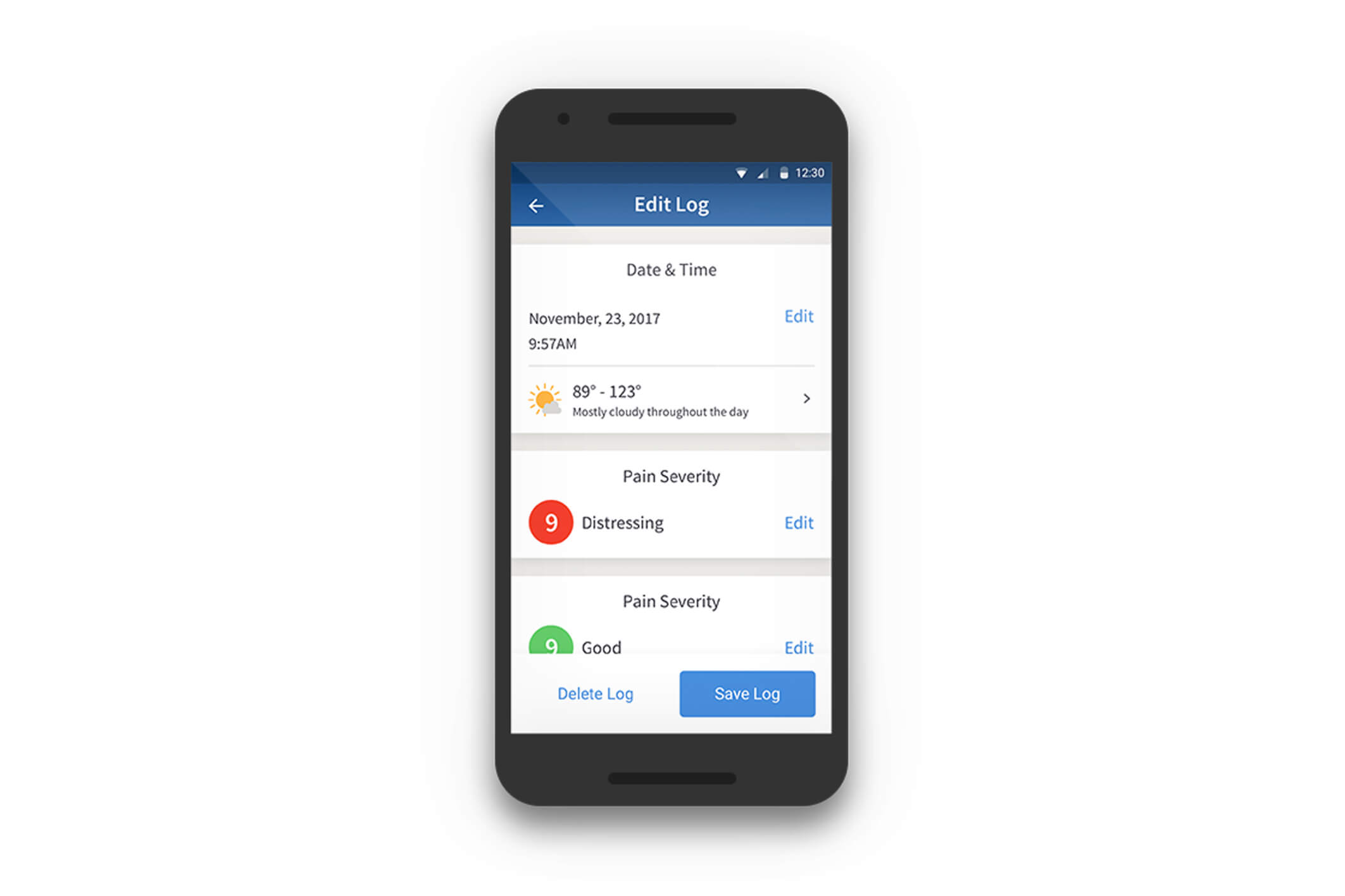
In order to view the detailed weather data, select the individual pain log and tap the > next to the weather summary. This will display detailed weather data associated with the pain log.